Time needed: 25 minutes
In this article we showcase the quick steps to deploy CyberArk Vault (PAS 12.1) in a lab environment. CyberArk documentation is pretty detailed and provides all the required information for deploying the solution successfully.
Below are quicks steps to perform a POC with the CyberArk PAM solution.
- Use Windows Server 2012r2 or Windows Server 2016 (Preferred)
The server should not be domain joined. Yes, even in the lab otherwise unexpected results can be expected.
- Install .Net 4.8 on the Windows Server
CyberArk Vault 12.1 requires .Net 4.8
Windows Server 2016 does not come with .Net 4.8 installed therefore it needs to be installed before the CyberArk Vault Server Application is installed.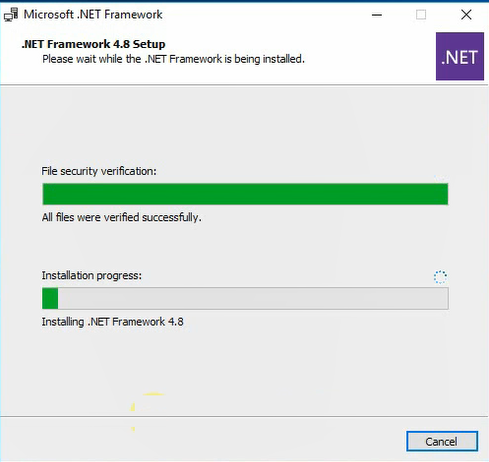
- Gather the required software, license and keys
CyberArk Vault Server software is required, along with the license and operator keys.
The license contains information regarding the number of component users allowed along with the number of users allowed. - Start the Vault Server Software installation
Installation simply involves executing the setup.exe file and following the prompts. (Cluster Vault setup has other steps that are not in scope of this article)
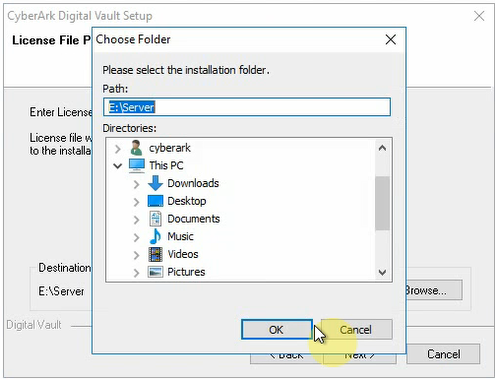
- Restart the Windows Server
Upon installation of the CyberArk Vault Server application, restart the Windows Server.
- Test the Installation
Launch the CyberArk Server application and validate the Vault Server application is running.
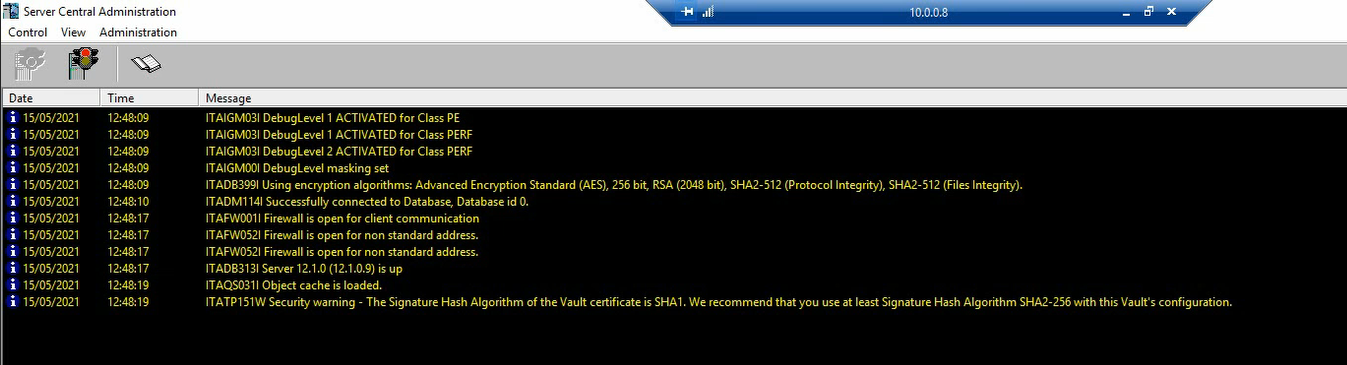

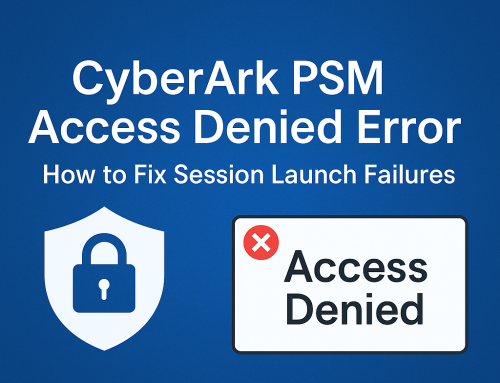
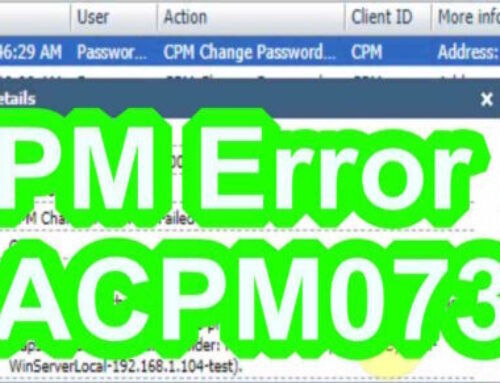
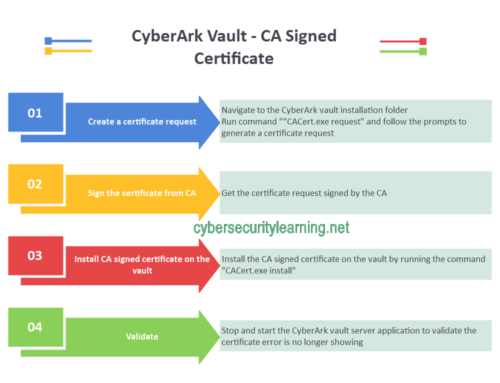
Leave A Comment