Home users generally plug their router and start connecting their devices to the modem (wired or wireless) and expect it to just work. Home router security check is essential. The modem provided by the Internet Service Provider or generally referred to as an ISP usually has routing capabilities (including wireless) but home users do not check to see if their router configuration is secured and leave the settings at default.
Ideally, the best case would be to have a network segmentation inside the home network as well but for most home users it is not feasible, however, at the very minimum, the router configuration should be checked.
Below, we will go over some settings that are typical in almost all routers and will point out the settings that should be looked at immediately to start securing the home network.
Table of Contents
How to get to the modem/router logon page?
In order to logon to the router, you have to be connected to it via wired or wireless network. Some routers allow you to restrict logging on from a specific IP while connected through WiFi but this needs to be enabled and by default anyone that is connected to the router can atleast get to the router admin logon page.
To find the router IP address, open a command prompt on your Windows machine. Visit this link to see how to open command prompt.
Type the following command to see the IP address associated with your router.
ipconfig | findstr "Default Gateway"
The output of the above command will provide the IP address of your router. Copy the IP address starting with “192”, paste it into your browser address bar and press enter. (You can use any browser such as Chrome, Edge or Firefox)
Your browser will take you to the routers logon page. Some routers will prompt for a logon id and password and while some will show limited information on the routers home page.
If you are presented with a screen that does not have a prompt for user name and password, look around the screen for a button that might say “Logon” or “Modem Logon”
Below shows the modem home page that is available to all users connected to this modem.

Logon to to the modem/router?
After getting to the modem/router home page, the next step is to logon.
Where do you find the logon ID and password? Generally, the technician from the ISP would place a sticker on the modem that includes the id and password, which they expect the home owners to change, but as we know most users do not actually change this password.
We will proceed with the assumption that the id and password are available to you in the form of text written on a sticker placed on the back of the modem or router.
Enter the id and password or who knows, just try admin as user name and admin as the password. That will probably work for a large number of routers/modems in use today.
First action | Change the Password
Change the default password. Yes, you would want to change the default password and if you already have changed the password in past, change it again and keep it complex.
Different routers will have different locations from where the router password can be changed but the options to change will generally be the same. You will be asked to enter current password and then enter the new password 2 times before saving the new password.
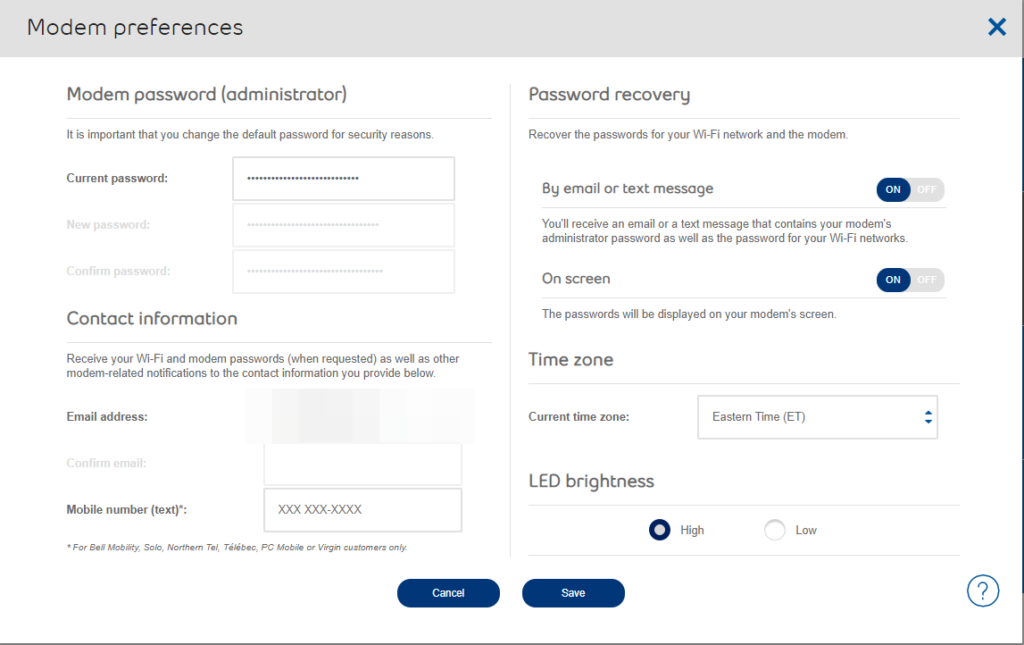
Second Action | Change the WiFi SSID
The default WiFi id is setup by the ISP technician generally and they add the ISP provider name in the WiFi id or they leave the ID as the name of the router or worst your name or your info, such as house or apartment number, is listed as the WiFi name.
Search for the option to manage the Wi-Fi in the admin console for the router/modem and rename the SSID to something that makes sense to you but not others.
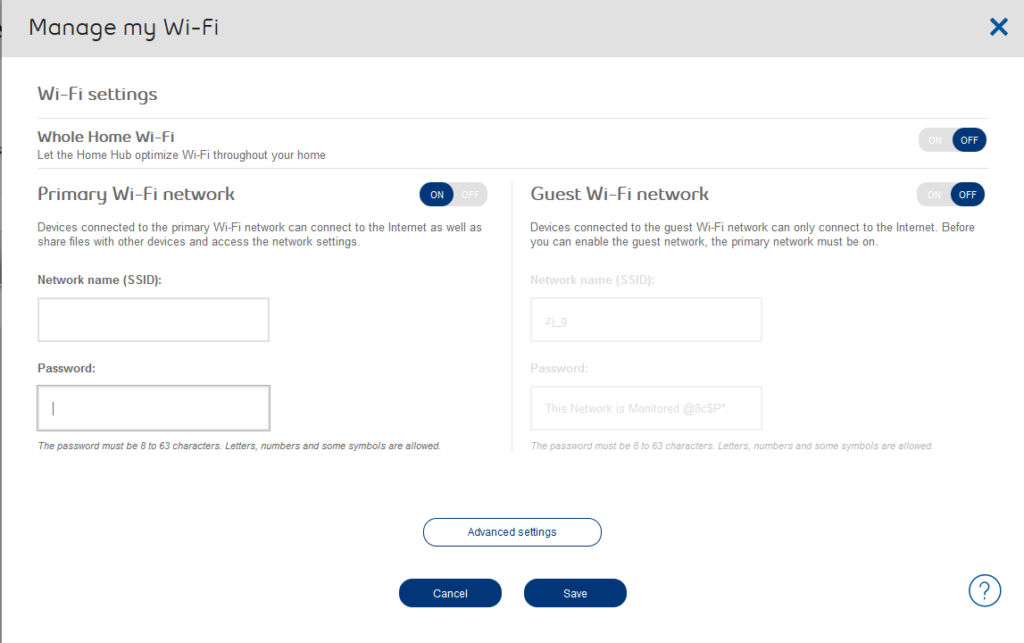
Third Action | Turn Off Guest WiFi
Guest WiFi is not always needed therefore try to keep it turned off and only enable it when you actually have guests over.
Fourth Action | Keep WPS Off
WPS or Wireless Protected Setup allows a user to connect to the wireless network without entering the wireless password. This is probably OK to use initially but should be kept turned off.
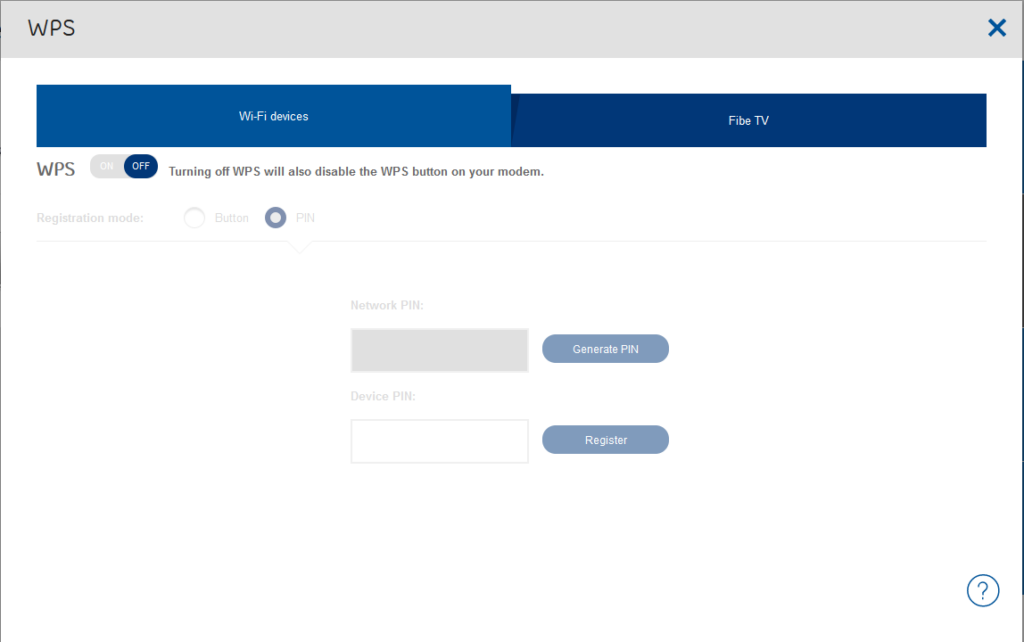
Fifth Action | Regular Monitoring
You should know who or what is connected to your network. Easiest way it to tally all of your devices and regularly logon to the router/modem admin console to validate the devices that are actually connected to your network. If you see any device that does not look familiar, you should block that device and investigate before allowing the device back onto your network.

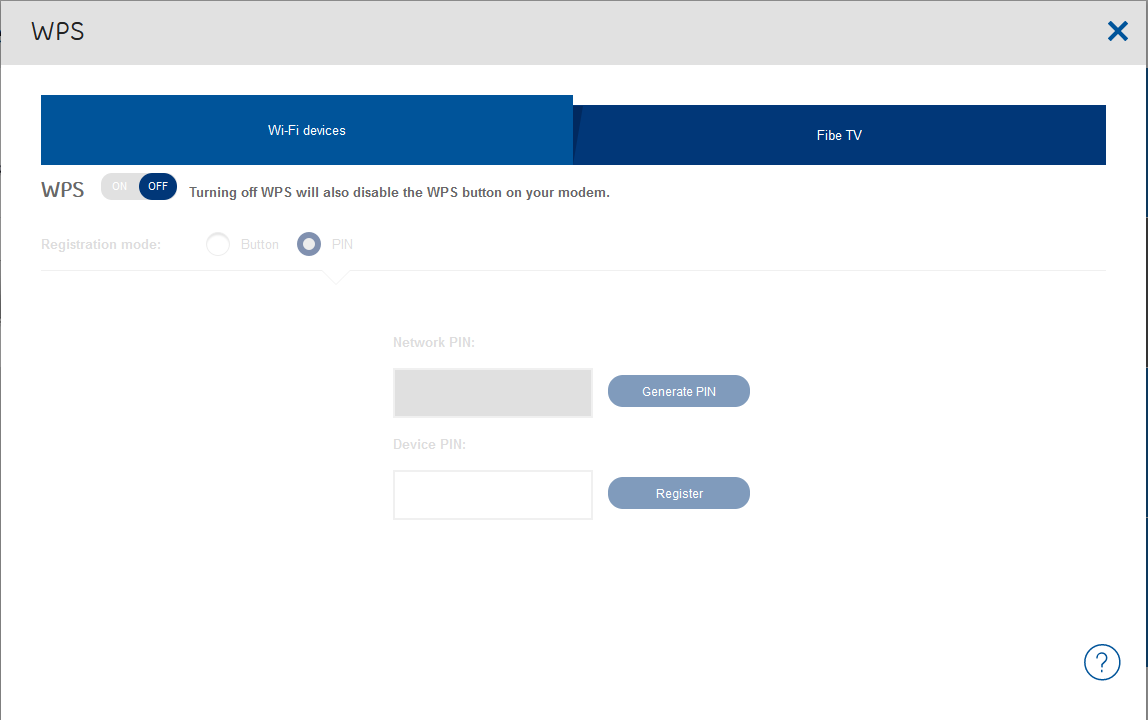
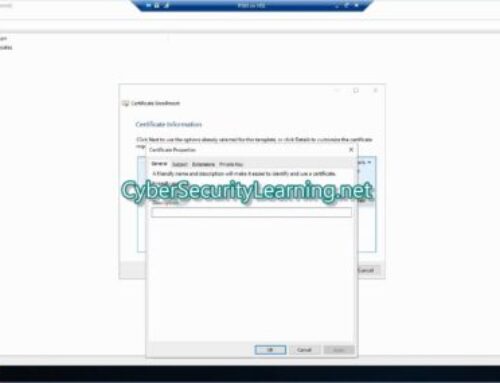
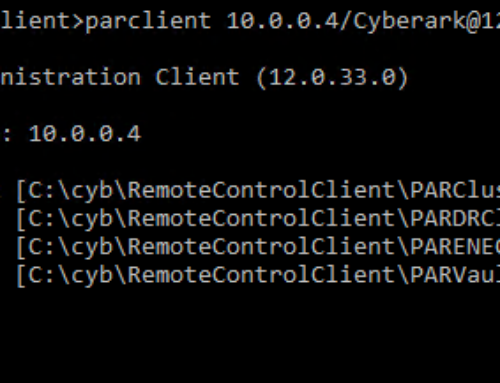

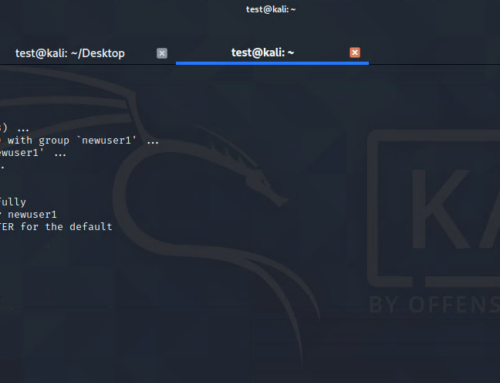
Leave A Comment