Time needed: 5 minutes
Upon installing Kali Linux on Hyper-V, we found that the screen size was pretty small and there appeared to be no option to change the screen size.
After digging through we found the following steps to change the screen resolution on Kali Linux. These steps will probably just work for Kali Linux running on Hyper-V.
-
Table of Contents
Logon to Kali Linux

-
Launch the terminal
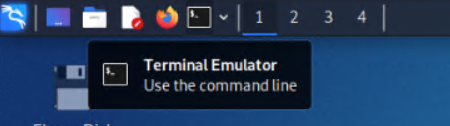
-
Run the following command and press enter (Enter your password to execute sudo)
sudo vi /etc/default/grub
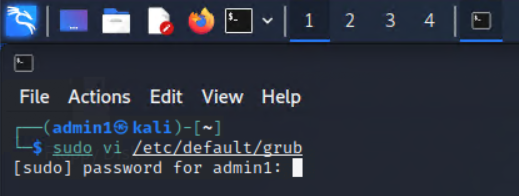
-
Edit the file using following steps
Move the pointer to the text that says:
GRUB_CMDLINE_LINUX_DEFAULT="quiet"
and press “i” on the keyboard to switch to insert modeChange the text to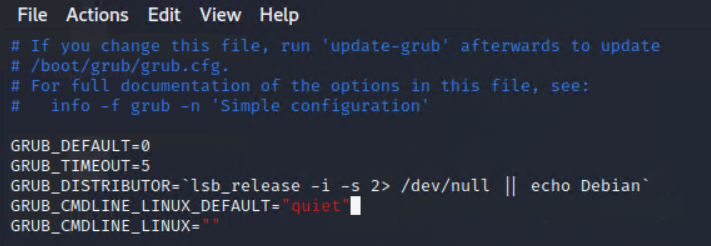
GRUB_CMDLINE_LINUX_DEFAULT="quiet splash video=hyperv_fb:1280x720"
(You can change the resolution to the size you prefer i.e 1920×1080, 1280×800 )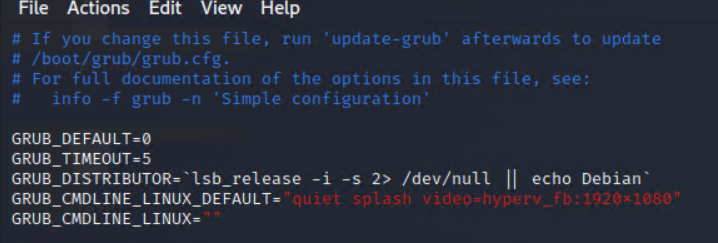
-
Save the file
Press “Esc” on the keyboard to get out of the insert mode
Type:wqand press enter to write to the file and close the file -
Reboot the system
-
Enjoy the new resolution upon restart

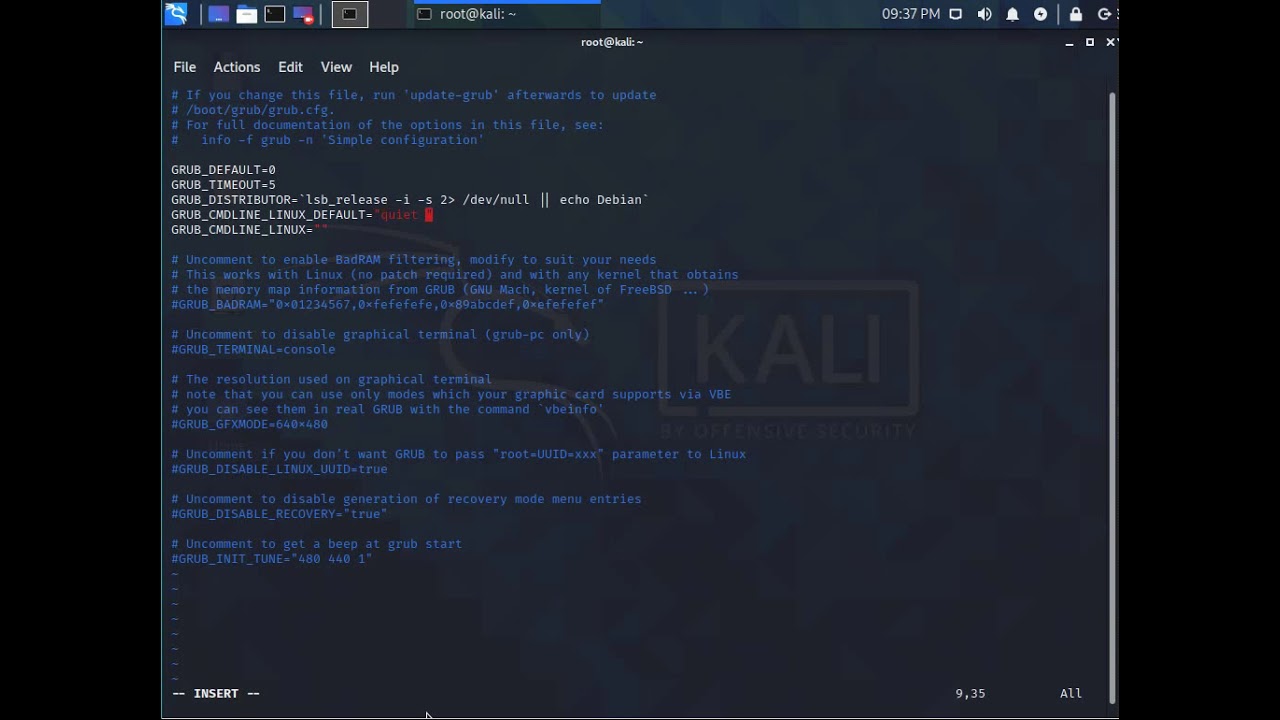
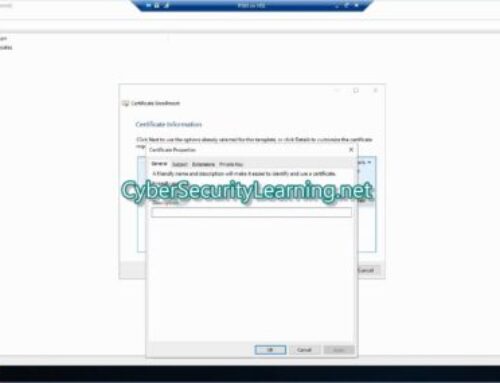
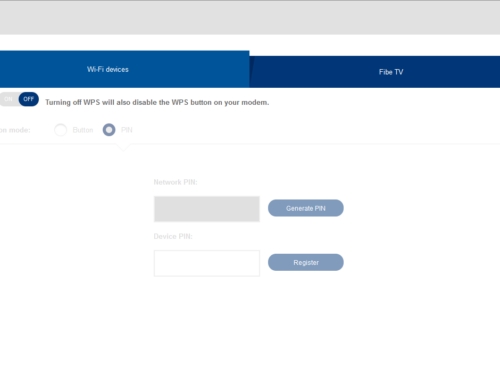
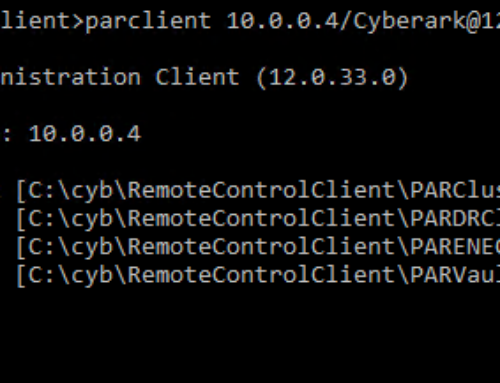

Leave A Comment