Promoting a Windows Server to a Domain Controller
In this tutorial we will turn an existing Windows Server 2016 to a Domain Controller, therefore you should already have a Windows Server 2016 accessible and running in your lab.
- Launch Server Manager and click Manage –> Add Roles and Features
- Click next until the Server Roles window appears
- Select “Active Directory Domain Services” and click next
- Click next until the install button appears. Click the install button and wait for the install to finish.
- Once the installation is finished, click the notification flag icon and click “Promote this server to a domain controller”
- Deployment configuration window opens up with different options. As this is a new domain, select add a new forest and give the domain a name and click next
- Enter a password in the domain controller configuration window and click next
- Click next on DNS options window
- Once Netbios name populates in the next window, click next
- Keep clicking next until the install button appears
- Click install
- Upon successful installation the system will reboot and next logon will be to a domain controller

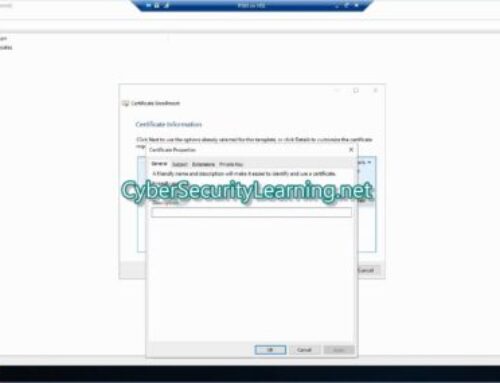
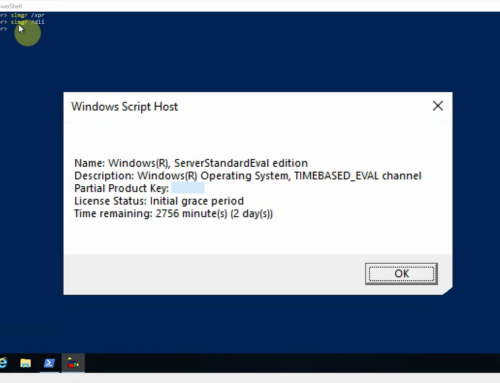
Leave A Comment