Time needed: 5 minutes
- Launch Microsoft Outlook 365 / 2016 / 2019
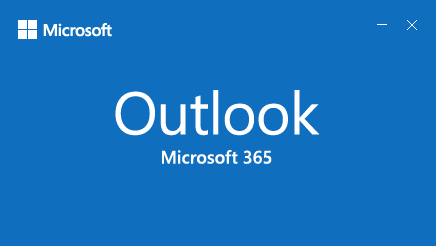
- Click File –> Open & Export –> Import/Export to go to next step
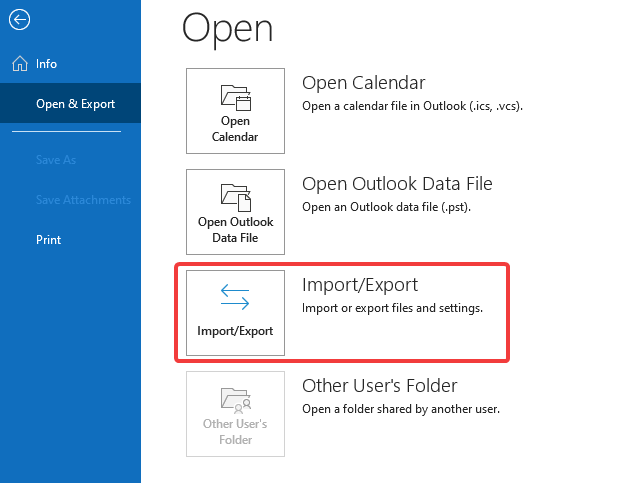
- Select “Export to a file” and click Next to go to next step
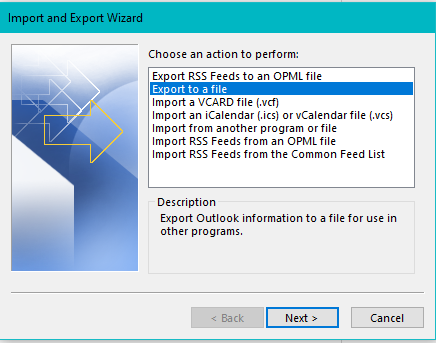
- Select “Outlook Data File (.pst)” and click Next to go to next step
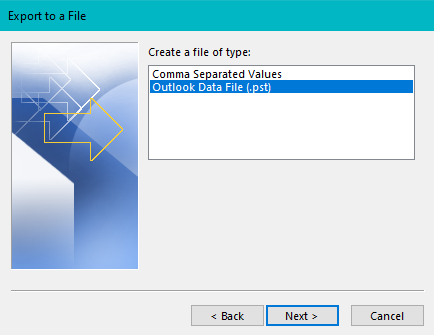
- Select the mailbox to backup
Check the box for “Include subfolders” and click Next to go to next step
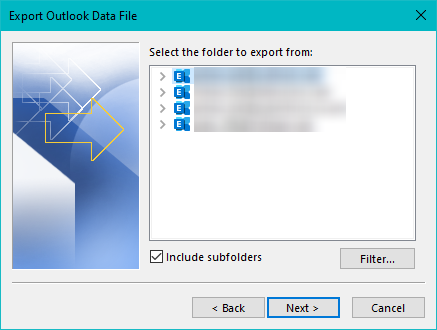
- Select the location to save the .pst file and click finish to go to next step
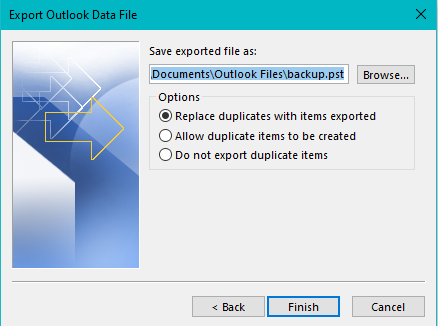
- Enter a password to protect the .pst file 2 times and click OK to go to next step
- Enter password again and click OK to go to next step
- Depending on the size of the file, it will take a few minutes before Outlook backs up the file to the specified location

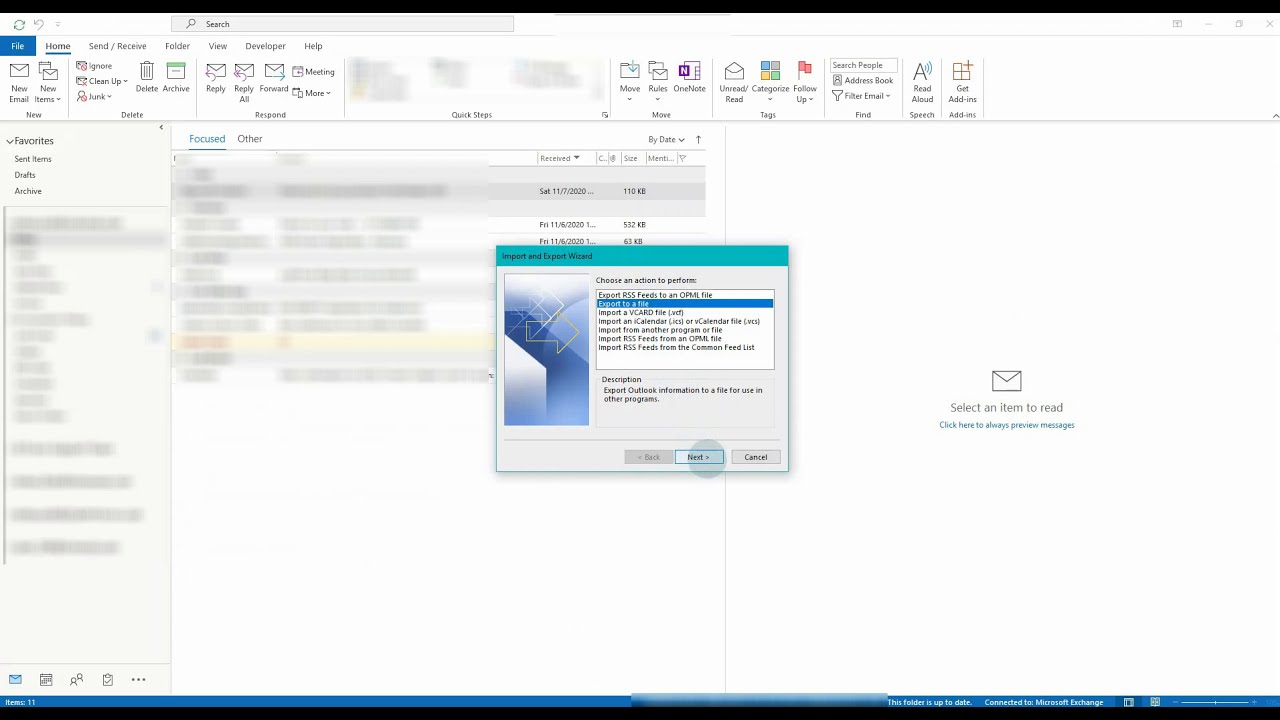
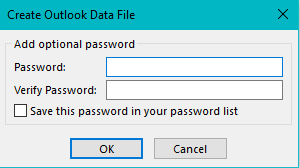
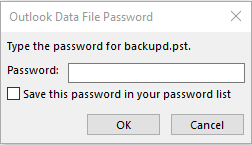
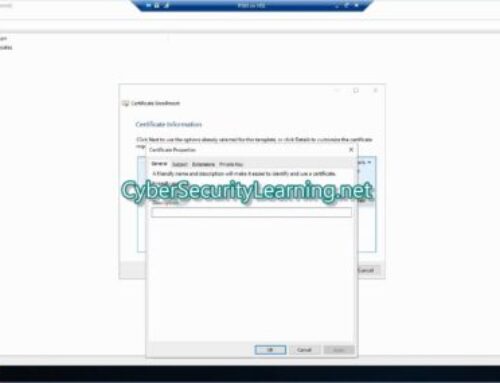
Leave A Comment