Windows 10 provides easily accessible privacy settings that give you control over numerous privacy settings and application permissions.
The privacy settings should be reviewed by every user and tweaked as per individual requirements. The privacy settings contain following options:
Windows permissions:
General –> Let apps use advertising ID to make ads more interesting to you based on your app activity
General –> Let websites provide locally relevant content by accessing my language list
General –> Let Windows track app launches to improve Start and search results
General –> Show me suggested content in the Settings app
Speech –> Online speech recognition. Use your voice for dictation and to talk to Cortana and other apps that use Microsoft’s cloud-based recognition. Microsoft will use your voice data to help improve the speech services.
Inking & typing personalization –> Getting to know you, uses your typing history and handwriting patterns to create a local user dictionary that makes better suggestions.
Diagnostics and feedback –> Diagnostic data –> Basic or Full
Diagnostics and feedback –> Improve inking and typing
Diagnostics and feedback –> Tailored experiences
Diagnostics and feedback –> View diagnostic data
Diagnostics and feedback –> Delete diagnostic data
Diagnostics and feedback –> Feedback frequency
Diagnostics and feedback –> Recommended troubleshooting
Activity history –> Store my activity history on this device
Activity history –> Send my activity history to Microsoft
Activity history –> Show activities from these accounts
Activity history –> Clear activity history
App permissions:
Location –> Allow access to location on this device
Location –> Allow apps to access your location
Location –> Default location
Location –> Location history
Location –> Choose which apps can access your precise location
Location –> Geofencing
Camera –> Allow access to the camera on this device
Camera –> Allow apps to access your camera
Camera –> Choose which Microsoft Store apps can access your camera
Camera –> Allow desktop apps to access your camera
Microphone –> Allow access to the microphone on this device
Microphone –> Allow apps to access your microphone
Microphone –> Choose which Microsoft Store apps can access your microphone
Microphone –> Allow desktop apps to access your microphone
Voice Activation –> Allow apps to use voice activation
Voice Activation –> Allow apps to use voice activation when this device is locked
Voice Activation –> Choose which apps can use voice activation
Notifications –> Allow access to user notifications on this device
Notifications –> Allow apps to access your notifications
Notifications –> Choose which apps can access your notifications
Account Info –> Allow access to account info on this device
Account Info –> Allow apps to access your account info
Account Info –> Choose which apps can access your account info
Contacts –> Allow access to contacts on this device
Contacts –> Allow apps to access your contacts
Contacts –> Choose which apps can access your contacts
Calendar –> Allow access to calendar on this device
Calendar –> Allow apps to access your calendar
Calendar –> Choose which apps can access your calendar
Call history –> Allow access to call history on this device
Call history –> Allow apps to access your call history
Call history –> Choose which apps can access your call history
Email –> Allow access to email on this device
Email –> Allow apps to access your email
Email –> Choose which apps can access your email
Tasks –> Allow access to tasks on this device
Tasks –> Allow apps to access your tasks
Tasks –> Choose which apps can access your tasks
Messaging –> Allow access to messaging on this device
Messaging –> Allow apps to access your messaging
Messaging –> Choose which apps can access your messaging
To access the privacy settings of your Windows 10 machine, follow below steps:
- Click the Windows icon
- Click the settings icon
- Click the Privacy setting
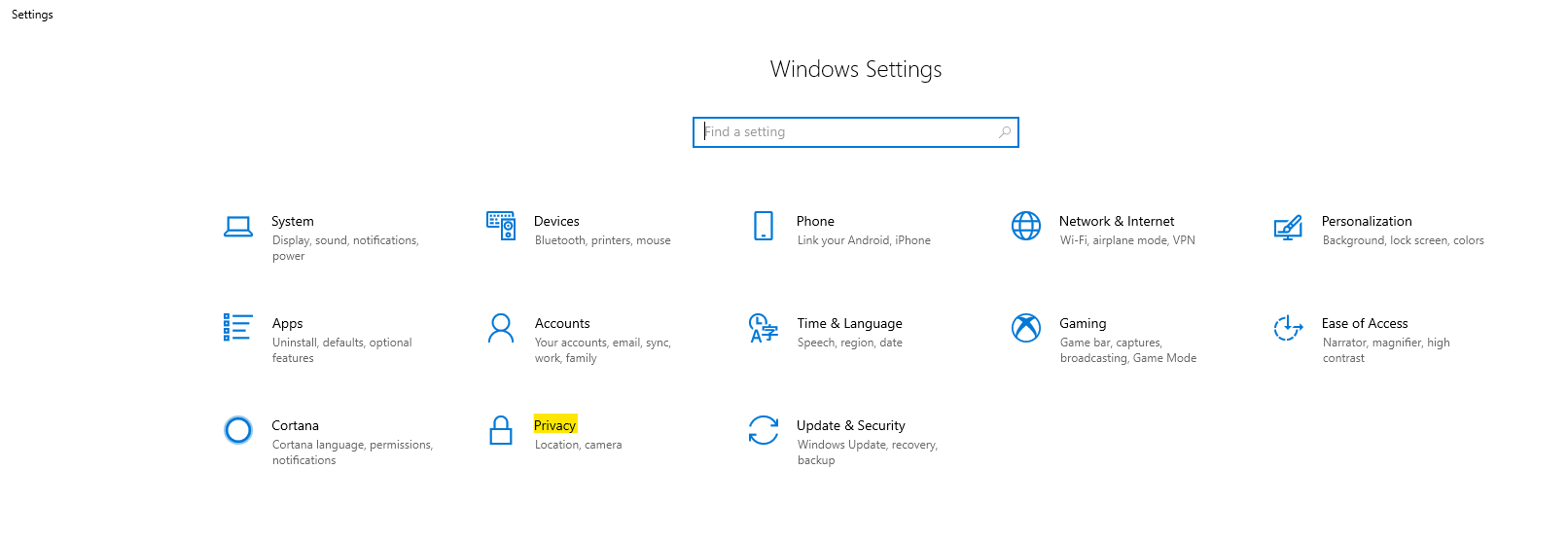
- Check from a range of various options available to enhance your privacy
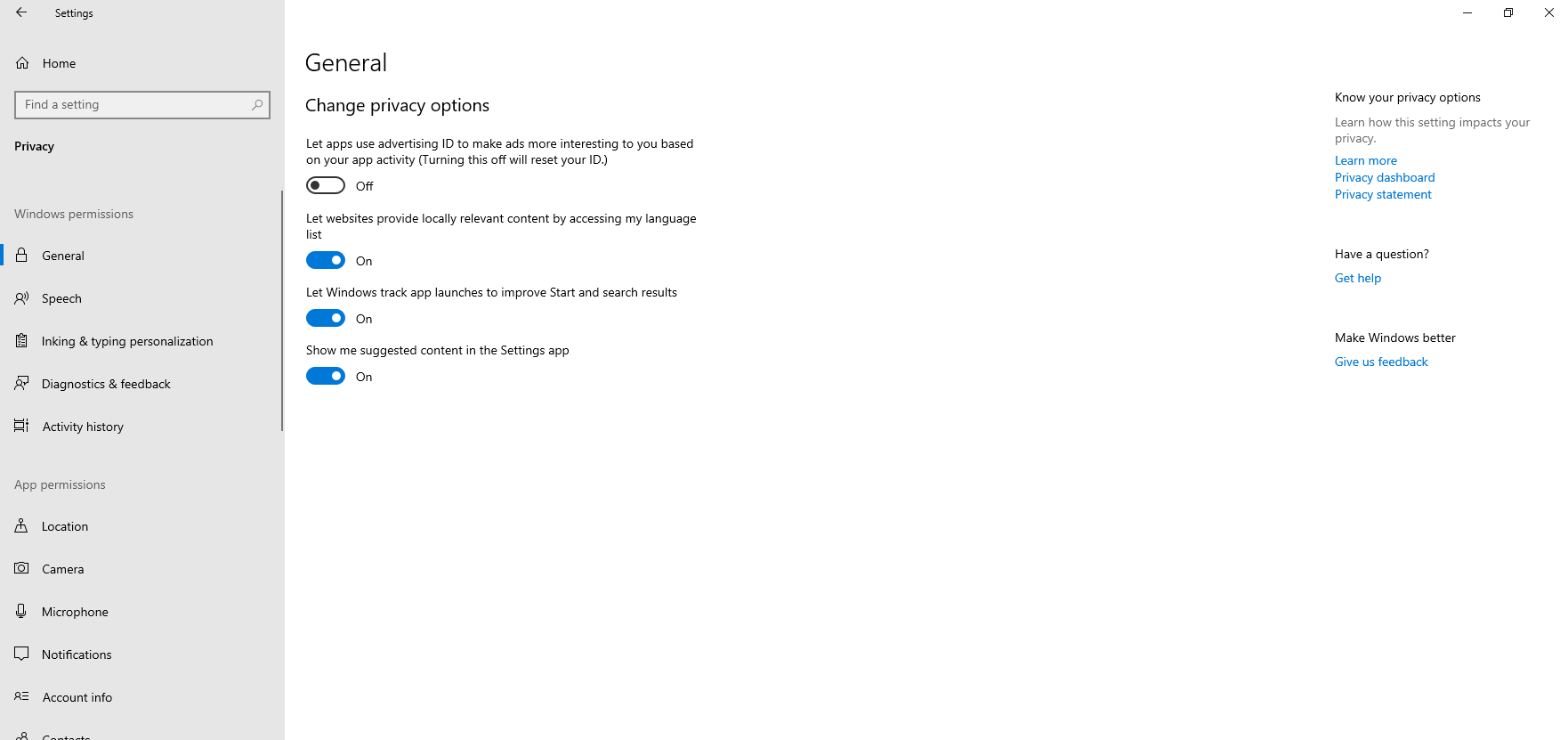

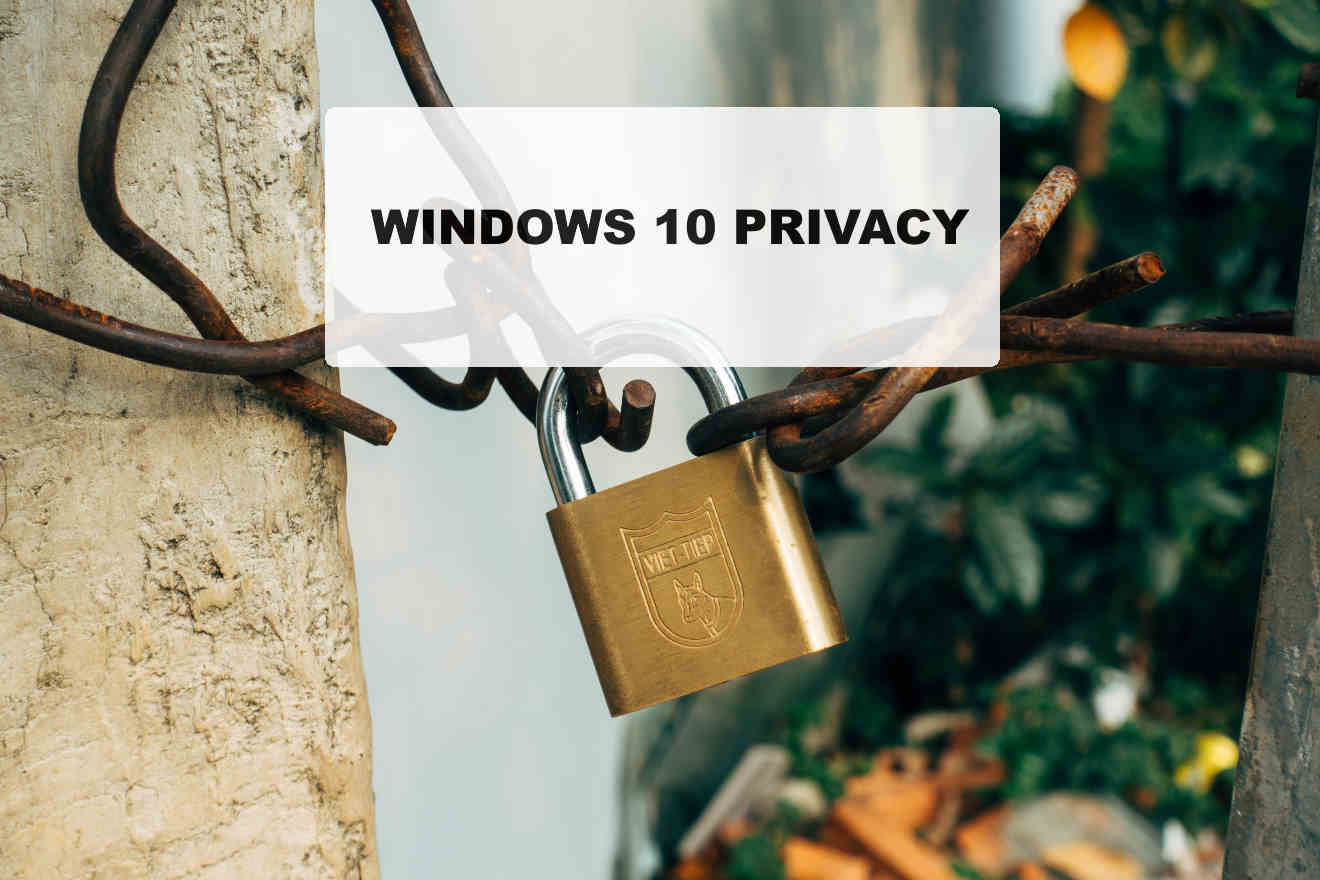
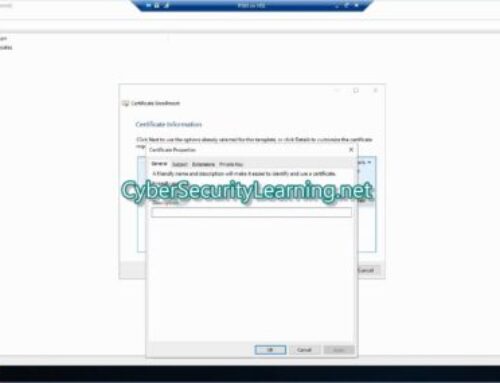
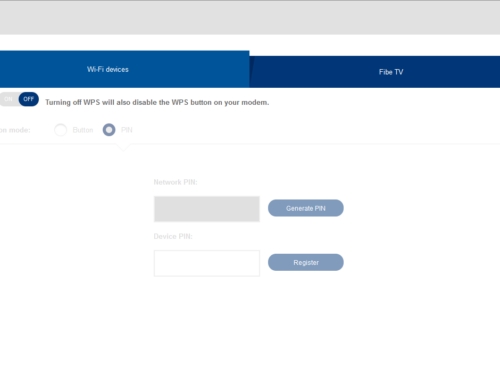
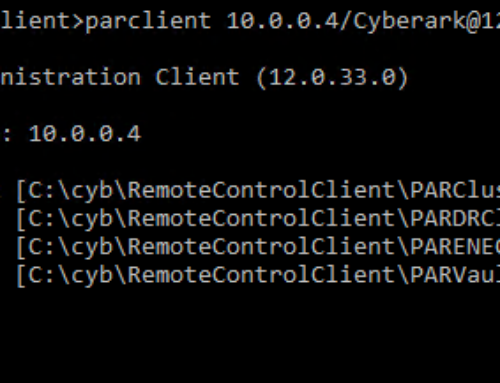

Leave A Comment