Troubleshooting a network connectivity issue is something that every person should be able to perform at a certain level.
Troubleshooting network connectivity issues can help identify various issues that may be preventing normal operation of an application.
We will list a number of commands and their utilization.
Our test network consists of the following:
| Windows Server IP: 192.168.1.11 |
| Linux IP: 192.168.1.10 |
| Router IP: 192.168.1.1 |
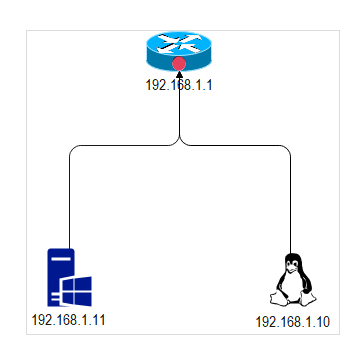
Table of Contents
PING
Ping can help troubleshoot internet or network connectivity issues. PING sends ICMP packets to your destination and awaits a response.
We will PING our LINUX box (192.168.1.10) from our Windows box using PowerShell. (The -t at the end ensures continuous ping until we stop it.
As shown below, our Linux box (192.168.1.10) is responding. This indicates the Linux box is accessible from our Windows box.
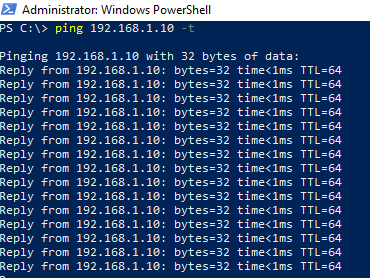
What if we want to see the ping request coming from the Windows box on our Linux box.
We will simply issue the following command on our Linux box terminal window: (This is assuming our interface name is “eth0”)
tcpdump i eth0 '(icmp)' -nn -vv
Following is the output of the above command. We can see the ICMP echo request coming from our Windows box 192.168.1.11
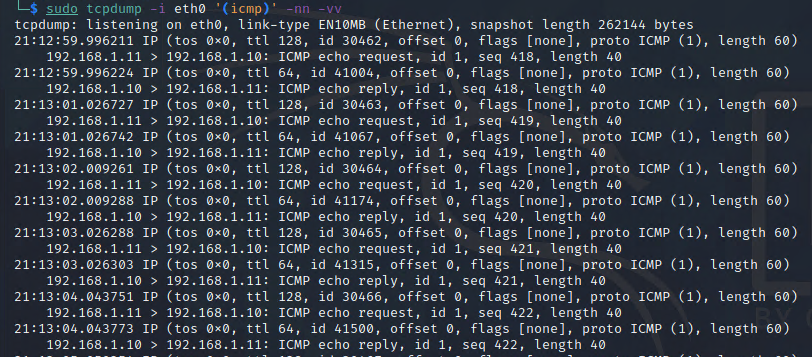
PATHPING
Pathping is an advanced version of ping as well as a combination of ping and tracert.
Pathping sends ping commands to every hop a packet takes to reach the destination over a period of time. (Appears to be 25 seconds)
Following is the output of Pathping when we issue the command from the Windows box to the Linux box as the target.
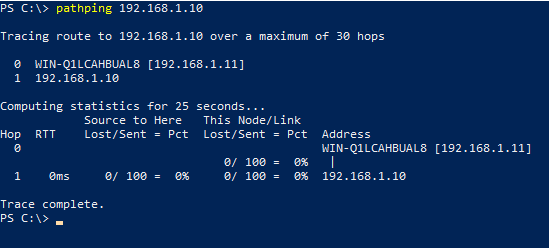


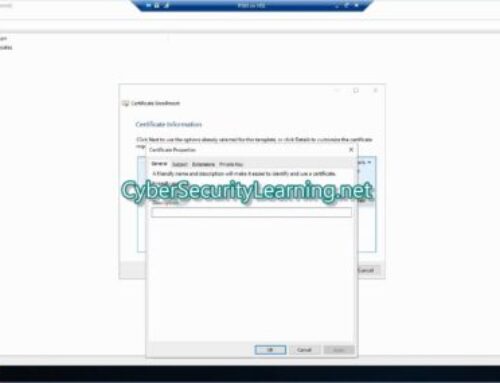
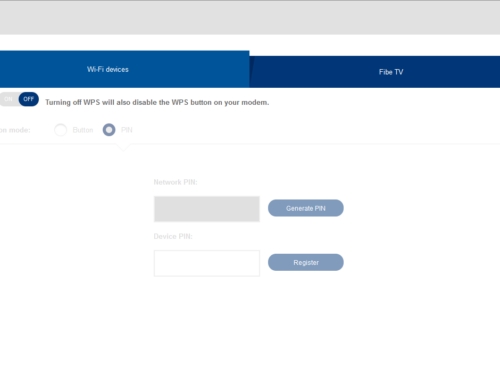
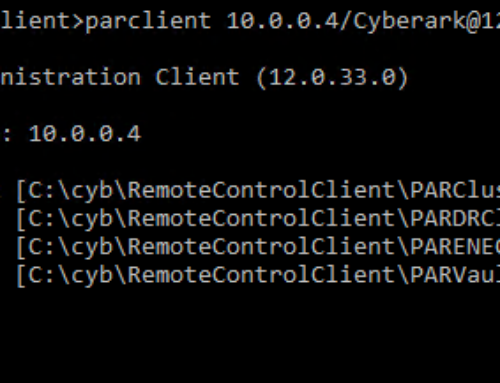
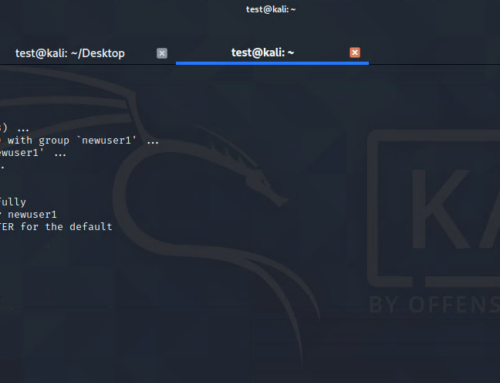
Leave A Comment