Microsoft provides trial for all of their Operating System versions. This is extremely helpful with testing the product and building the labs that help us learn more about the Microsoft products.
A VBS file called Software Licensing Management Tool (slmgr) is used to run commands that perform advanced Windows activation tasks.
Below, we will show the output of various “slmgr” commands.
- Launch PowerShell or CMD as an Administrator
Right Click Windows icon
Left click PowerShell (Admin)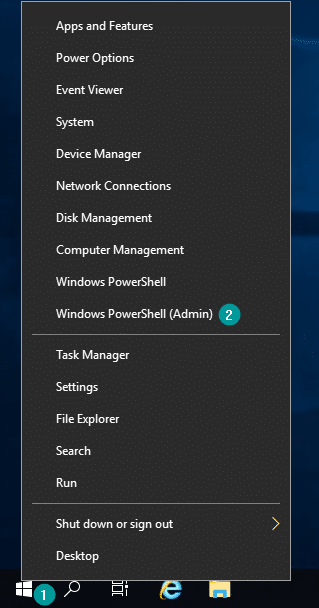
- Check Windows Activation Status | “slmgr /xpr”
Run “slmgr /xpr” to check if the Windows is activated and see the time left for the activation.
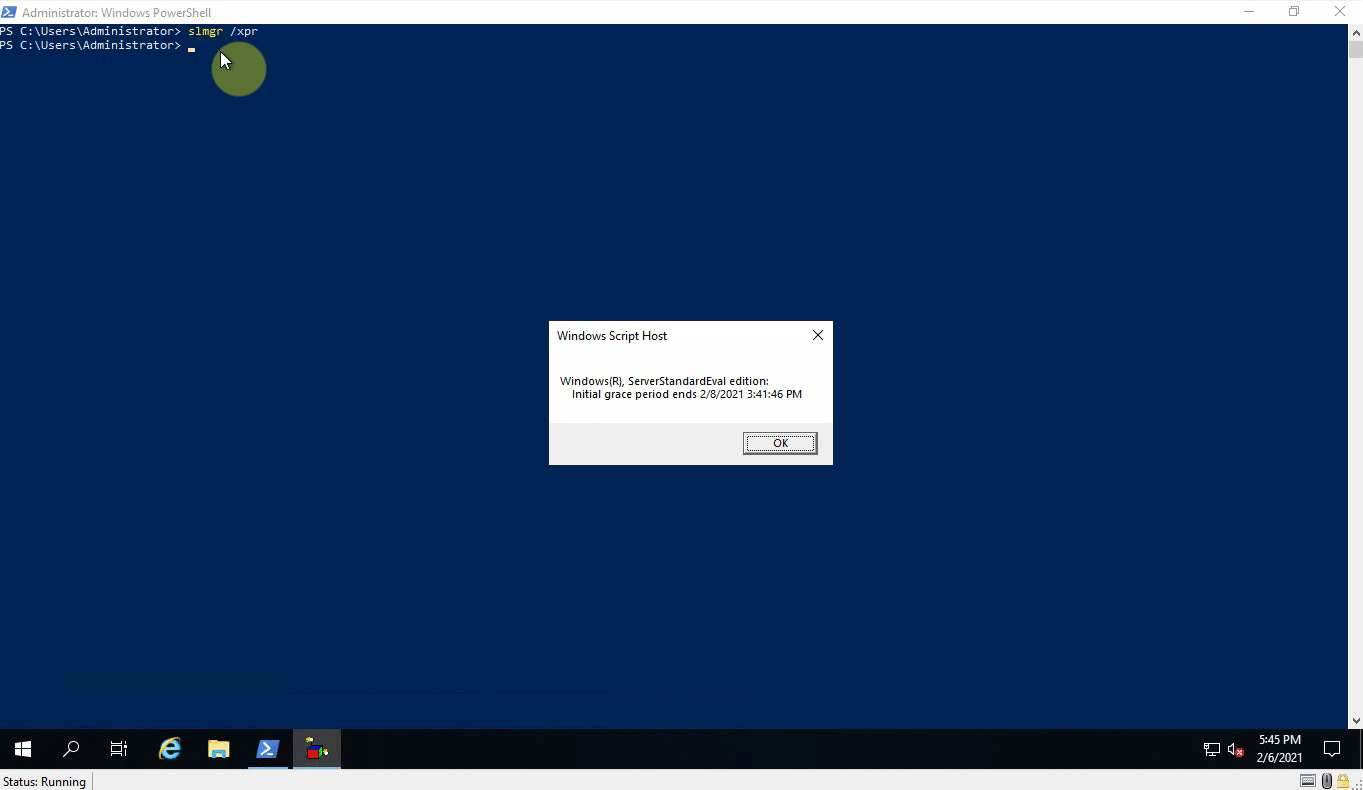
- Check Current License Info | “slmgr /dli”
“slmgr /dli” will show part of the license key and will show if the license is active.
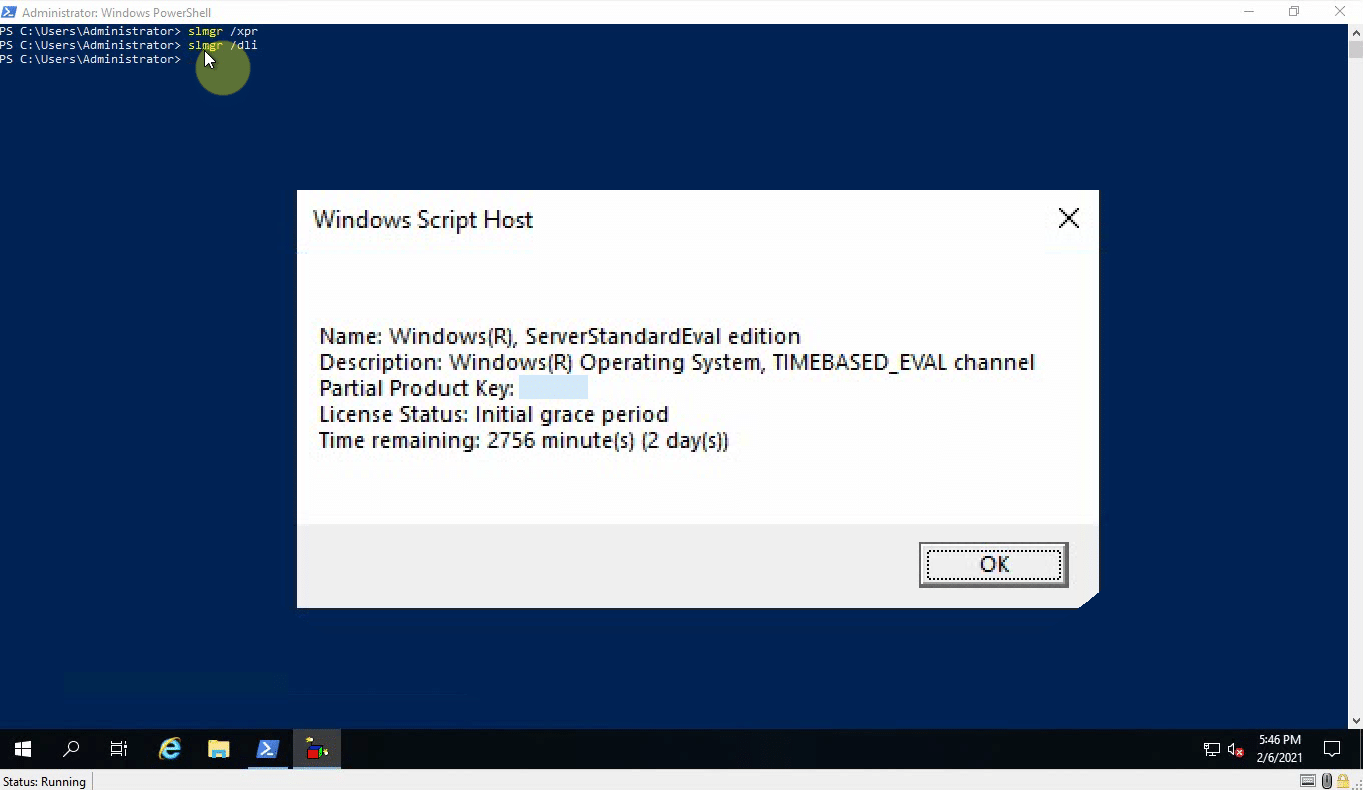
- Check Detailed License Info | “slmgr /dlv”
The commands provides more information about the computer by showing the Windows version number, activation id, extended PID, instllation ID, leftover Windows rearm.
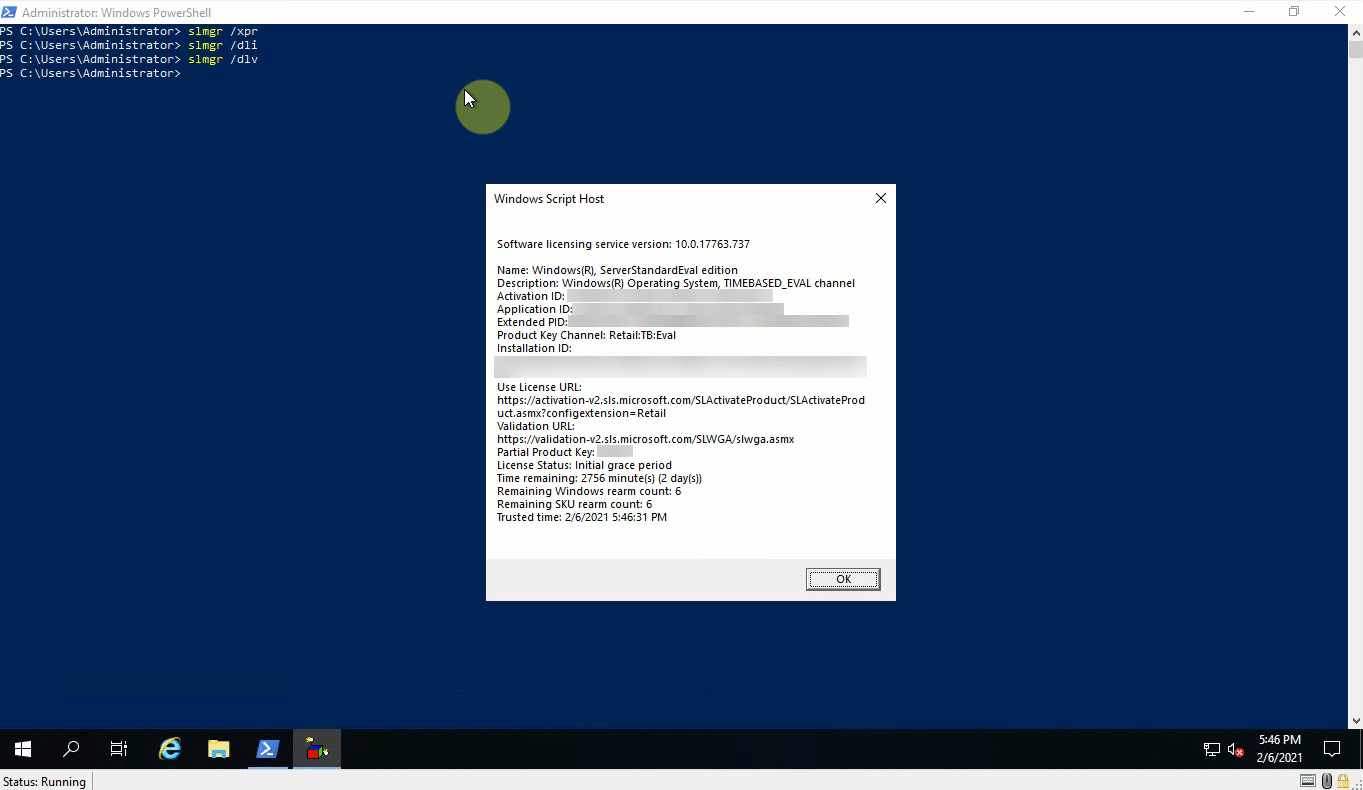
- Reset Windows Trial Activation | “slmgr /rearm”
This is the command that will allow you to reset the timer on your Windows trial.
Upon running this command, a restart is required.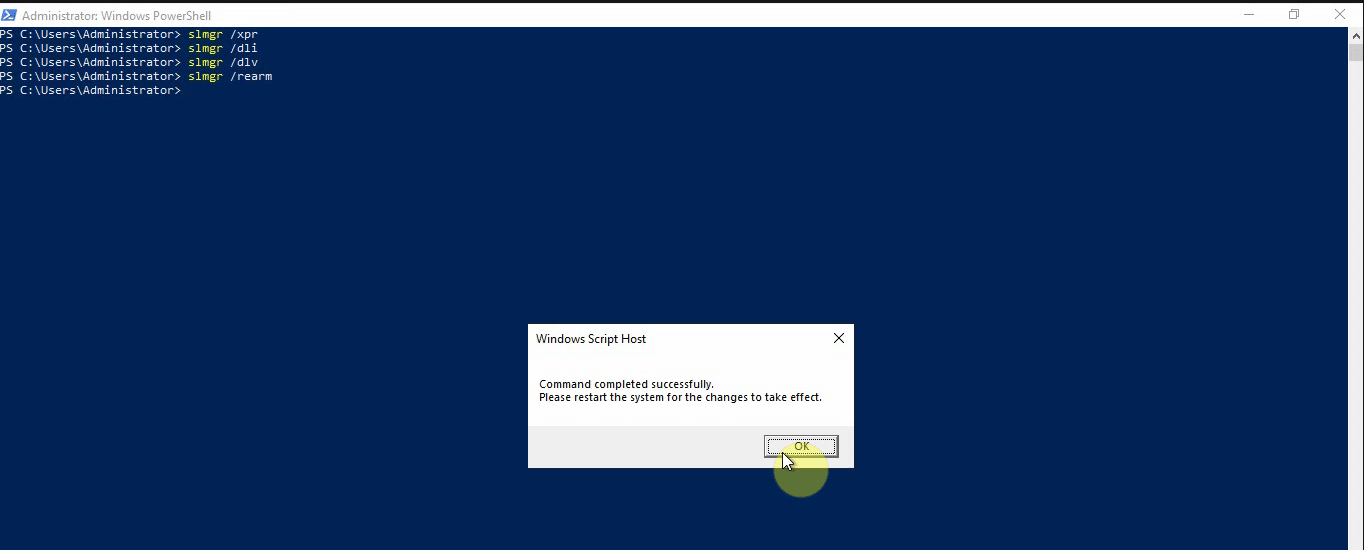
Resetting Windows trial will help to extend the life of the lab as the lab will not have to be reinstalled for some time.

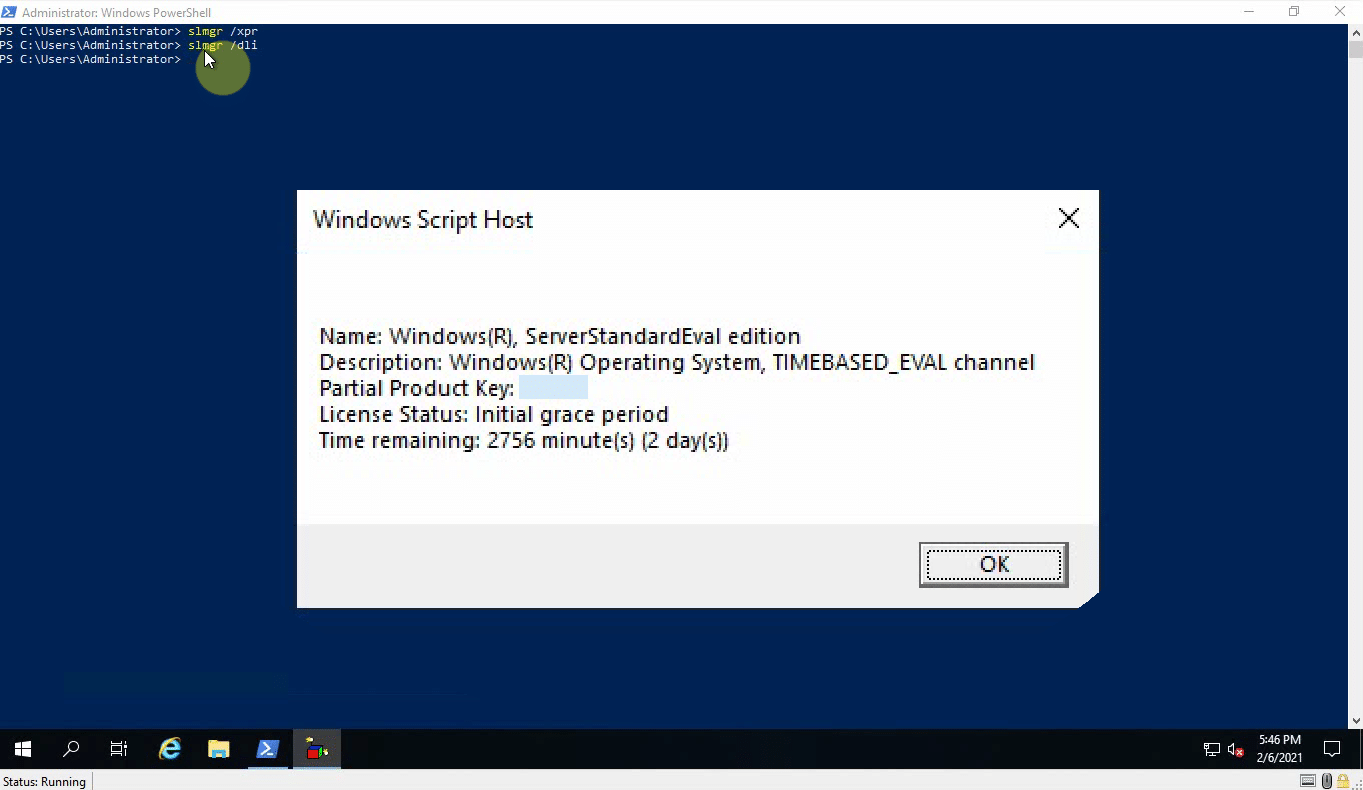
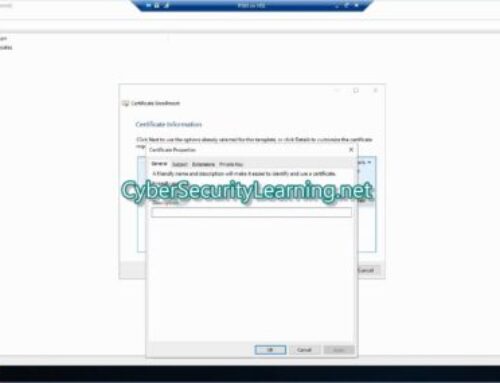
Leave A Comment